Would you be keen to find a way to easily keep track of everything in your wardrobe, mix and match all your clothes, and create outfits using technology? Creating a closet or wardrobe database, like Cher's in 'Clueless', is a fantastic way to help you remember the items hiding in the back of the closet that you don't wear as often and may help you pack or get dressed faster in the morning. A database for your wardrobe may even help curb your shopping itch!
Specialized applications exist for the computer and mobile devices, but since Picasa is free, possibly even more versatile, and able to handle this project very well, it's an ideal way to fix your wardrobe with ease.
- 1Prepare to photograph all of your clothing. Find a well-lit neutral blank wall or a door on which to mount a hook (or affix a temporary over-the-door hook). Preferably choose a position with a lot of natural light. Hang each piece on a hanger individually.
- You may want to iron each piece, but it is not necessary yet – it may be best to just keep moving and update your database later with individual items that really bother you unironed.
- You may want to position each piece in the same orientation on thehangers for a sleek effect (e.g. the hanger always faces left).
- 2Photograph each item, making sure that the camera is in focus. Do not use the camera flash (you can adjust the lighting later in Picasa). Try to frame each article so that there is a little empty space around it. Some particular things to watch for include:
- For shoes: Find a well-lit patch of clear floor space, preferably with a lot of natural light. Place each pair in a 'V' shape and photograph such that you can see one shoe from the front and one shoe from the side, then proceed as suggested above.
- For purses: Hang directly on the door or wall hook, and photograph as suggested above.
- 3You may also save photos of new clothing directly from the stores' websites! Right-click and select 'save as', or take a screen shot (using the 'Print Screen' button on your keyboard) and crop the image. This is best for any new clothing you acquire after having started your database, and will make it really easy to keep updated.
- 4Download Picasa. You can download Picasa for free athttp://picasa.google.com/. Once downloaded, install it on your computer.
- 5Import your photos to Picasa.
- 6Edit your photos in Picasa. Double-click on an image to start. Use the 'neutral color picker' on the 'Tuning' tab (to the left) and pick a blank wall (or door) space next to the hanging article. You may want to play with the 'Highlights' slider. On the 'Basic Fixes' tab, use the 'Straighten' feature to orient your photo, 'Crop' to cut out as much surrounding distractions, and finally 'Auto Contrast' to bring out the article's coloring. If the article has detailing or texture that is not easily seen in the photo, adjust the 'Fill Light' slider to the right just until you can better make out the article's features.
- 7Tag the photos in Picasa. Using the 'Tag' tool, to the right (if it is not visible, select 'Tags' under 'View' in the toolbar), add descriptive words for each item. Tag every article with 'wardrobe', so you can more easily distinguish it from the rest of your photos.
- Include short tags for colors, fabric, type of article (e.g. 'skirt', 'blouse'), seasons, designer, store, and any terms that you personally use to describe the article (for example, 'first date', 'favorite', 'Mike's wedding').
- Most importantly, tag each item with all the contexts in which you'd wear it (for example, 'work', 'casual', 'dressy', 'formal', 'club', 'school').
- You can include multiple tags for each category (for example, 'blouse', 'shirt', and 'top'; 'summer' and 'spring'), just make sure to include them each as separate tags. You can add more tags later!
- You can also tag your photos with 'needs alteration', 'donate', 'needs repair', or 'needs cleaning', so you know what to grab on your way to the thrift store or the dry cleaner's.
- 8Create outfit picture collages. In 'Library' view, select multiple thumbnails to create outfits using the 'Picture Collage' feature (under 'Create'). You can use the search bar to search for multiple tags at a time (for example, 'summer work green'). Select multiple items by holding down the CONTROL key on the keyboard as you click. You will only be able to select multiple items if they are all in the same folder, but you can also add more items to your collage (by clicking on the 'Clips' tab on the left and select 'Get More').
- Arrange the clips on the canvas to the right.
- Don't forget to click 'Create Collage' (on the bottom left) when you're done!
- Tag your outfits with descriptive words. You can tag your outfit collages with the date on which they were worn.
- 9Search your Picasa organized wardrobe with ease. Sit back, open your database and you can now search for the perfect outfit with ease!
- Search for particular items to wear or to match using the tags you've created.
- Don't forget to include your purses, hats, and other accessories in your photo database!
- Spell your tags consistently (e.g. 'fall' vs. 'autumn'), and be careful to avoid typos, so you can find them easily later.
- Picasa has an experimental feature to search by color, so you may not even need to tag your clothing by color! In the search bar type 'color:blue' (without the apostrophes) to search for blue, for example, or try red, orange, yellow, green, purple, or black and white.
- Use the photography event as a chance to declutter your wardrobe and pass on the things you no longer enjoy wearing to someone else who will.
- Some of your friends may think that creating a database like this is over-the-top obsessive. If this concerns you, simply don't mention it to them.
- Things you will need
A computer- A camera
- A wall hook or over-the-door hook
- Hangers
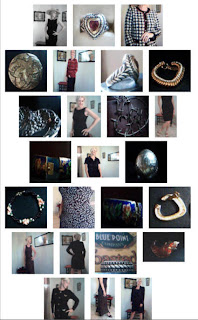







No comments:
Post a Comment
Note: Only a member of this blog may post a comment.